In this tuturial I'm going to teach you how to work with modules.
You're gonna need a lot of time to read this so I suggest saving this in a text file and reading later when you have some free time.
--------------------------------
What things you will learn:
--------------------------------
1. What is private and public Subs/Functions.
2. What is the differences between subroutines and functions.
2. How to work with subroutines (Subs are also known as subroutines) in modules.
3. How to work with functions in modules.
4. How to work with functions in modules (Much advanced).
5. LOADS of Example on everything.
This one is for the beginners though if you know the usage, you can still revise.
Modules can be hard to understand for a beginner. I still remember when I used other people's module for my projects wondering how the hell they work.. Then I researched a lot on all modules and finally I understood it's functions (These sh*ts were hard to understand myself).
The worst thing about modules is that NO one teaches you how to WORK with it. They just teach you in their tutorials what is a Public Sub and a Public Function which is of no use to the fellow beginners.
Whatever, if you're facing the problems I did then this tutorial is just for you. Just hold tight and understand each line. I will make sure you are through with modules in this tut.
You should have the BASIC OF THE BASIC knowledge on VB first though.
So, What is a module?
A module is a special kind of *place* (dunno what I should call it) where you can store your Subs and Functions which will ease up your life. Later you can call that function/sub EASILY from ANY Form.
What kinda data does modules use?
Modules store ALL the datas As Public (It can store private as well. Not necessary though. ALWAYS USE PUBLIC). So, what is the public crap? To understand public, open up VB and Create a new project. No need to save though. Now, make a command button on the form. Now, double click on the Command1 and a piece of code vb should automatically make up. That is the Command1_Click Event.
Now, look at the code. It should be:
Code:Private Sub Command1_Click() End Sub
Notice the word "Private Sub"? It states that this control (Command1) can ONLY be used within Form1. That is, making another form (Form2), you won't be able to change the Command1's Caption using Form2.Problems? See the example below:
It would create an error. Whatever. Now, if you use Public Instead of Private then guess what? Any Form can use it (Only applicable for variables. NOT CONTROLS. though MODULES can still change control's properties in a different manner).Code:Private Sub Form_Load() 'This is Form2's code Command1.Caption = "Crap" End Sub
That is for example:
That code would increase x by 1 each time we click the button. But our variable x is not usable by any other form! Why? BECAUSE IT IS NOT PUBLIC!Code:Dim x as Integer Private Sub Command1_Click() x = x + 1 End Sub
So, let's see what happens if we do this.
We insert a new module (Project => Add Module) and type this:
Guess what? Now we can use x in ANY Form! Form1 or Form2 or Form3 or Form(Whatever). For example, see this:Code:Public x As Integer
Another example:Code:Private Sub Form_Load() 'Form2's code. Label1.Caption = x End Sub
See? Every form can access it! Though don't try this with controls. The controls cannot be made public this way.Code:Private Sub Form_Load() 'Form3's code x = 0 End Sub
Wheeew! That concludes Public and Private Subs! Hope you understood cause' you're gonna need it to understand later parts.
Now, Let's get on the fun part! Let's get to know how we would use modules (REMEMBER MODULES CAN ONLY SUPPORT PUBLIC).
Modules can be off two types:
1. Public Sub and 2. Public Function
What is a public sub?
It is best the same thing as a private Sub. Private Sub Example:
Public Subs are almost the same except the fact that you cannot use the easy way to change control's properties. Dunno what crap I'm talking about?Code:Private Sub Form_Load() End Sub
Okey then let's see an example (of course this goes in a module):
Use that code and it wouldn't work.. Because, you cannot change these properties like normal sub routines..Code:Public Sub ClickOnCommand1() 'Module Code Command1.Caption = "Wheew!" End Sub
It would cause problems.. We can use this for correction:
This would work fine when we would call this sub. How to USE this public sub? Use:Code:Public Sub ClickOnCommand1() Form1.Command1.Caption = "Wheew!" End Sub
Or,Code:Private Sub Form_Load() ClickOnCommand1 End Sub
Both codes will work just fine. So, that concludes the Public Sub.. Now for the Public Function!Code:Private Sub Form_Load() Call ClickOnCommand1 'See the word Call? You can use the previous example too. Your choice! End Sub
Public Functions are one of the most usefull things to use. They can return a value for you to use (Read more to understand).
We know we declare Public Subs like this:
But how do we declare Public Functions?Code:Public Sub WhatEver() End Sub
We declare them with a Variable attached to it at it's end (Which would return a value after it's execution)!
This may sound a little complicated, but it's not! See the Example below:
See? WhatEver would return an Integer value for us to use! To make WhatEver come to life, let's see an example:Code:Public Function WhatEver()As Interger End Function
Now to test, we can use:Code:Public Function WhatEver()As Integer Dim x As Integer, y As Integer, z As Integer 'Beginners: Declare multiple variables this way x = 5 y = 5 z = 5 WhatEver = x + y + z 'Notice this code. It sets our Function WhatEver's value to the value of x + y + z (i.e 15) End Function
That would show the result of x + y + z = 15 in a message box!Code:Private Sub Form_Load() MsgBox WhatEver End Sub
Geez that worked!
Now, I've shown you only a basic Function. Let's come to a little advanced type of Function.
The above code is just a simple function. Instead of using x, y, z internally as we did in the previous Example we can send our function WhatEver the values of x, y and z! Yes it is possible!
So, how can we do that? See the example below:
See the new x, y and z? We need to give the values of x, y and z when we call the WhatEver Function (These are called ARGUMENTS).Code:Public Function WhatEver(x As Integer, y As Integer, z As Integer)As Integer WhatEver = x + y + z End Function
To test it, we can use this:
Or,Code:Private Sub Form_Load() MsgBox WhatEver(10,10,10) 'This would show 30 in a message box End Sub
You can change the values OR for better, make three textboxes and use MsgBox WhatEver(Text1.Text, Text2.Text, Text3.Text) in a Command Button's click event. If you don't understand what the heck I'm talking about, see this example:Code:Private Sub Form_Load() MsgBox WhatEver(5,5,5) 'This would show 15 in a message box End Sub
Make three textboxes (Text1, Text2, Text3) and a command button (Command1).
Use this code:
When the Button is clicked, it will show the sum of the numbers of Text1, Text2 and Text3.Code:Private Sub Command1_Click() MsgBox WhatEver(Text1.Text, Text2.Text, Text3.Text) End Sub
Now we shall learn how to use optional arguments.
Now, this is not really useful. But if you are thinking about releasing your code to the public this can be handy.
Okay, What is an optional argument?
Optional arguments are one kind of argument which can be used OR omitted when calling the procedure.
To make you understand, here is an example:
If you've understood the previous procedures then this should be a piece of cake. Now, if you look carefully, you can see that I have attached an argument called ShowResult which is a Boolean (returns true or false) and declared as optional.Code:Public Function WhatEver(x As Integer, y As Integer, z As Integer, Optional ShowResult As Boolean) As Integer End Function
One thing to remember when using optional arguments is that they MUST BE SPECIFIED AFTER ALL OTHER ARGUMENTS. Which means it must be declared at the end.
Okay, if you think you got that, let's see an example!
Nice huh? If we set ShowResult's value to true when calling it, the message box will show the result. But if not, OR Omitted, another message would show up telling the sucker has done a mistake!Code:Public Function WhatEver(x As Integer, y As Integer, z As Integer, Optional ShowResult As Boolean)As Integer 'We only check true, 'cause by default all boolean variables are false (note this) If ShowResult = True Then WhatEver = x + y + z Else: MsgBox "ShowResult was disabled!" End If End Function
To call it, we can use this:
There. It should work. But if you use MsgBox WhatEver(10, 10, 10) Then the other message would still show up. Because ShowResult is Optional, you can ommit it as well. Which would cause ShowResult to be False.Code:Private Sub Form_Load() MsgBox WhatEver(10,10,10,True) End Sub
See this for reference:
See? ShowResult was omitted. But still the function works and doesn't create an error. Optional arguments are not much useful by the way. Only use them when you are releasing your source code or making a function/subroutine which can use an argument and also can work without it. For Example: The 'Default' argument of the INI Read or Write procedure would set the default value the coder has asked IF the value was not found. Else it would return nothing (If you didn't understand this sh*t then not to worry! You don't have to! As long as you understood the previous examples). Another example is the built-in SaveSetting and GetSetting function.Code:Private Sub Form_Load() MsgBox WhatEver(10,10,10) End Sub
WHEEEEEEEEEEEEEEEEW!That should conclude my tutorial and I hope you got my point on how to use modules. They can be handy in all aspects. If you did not understand something or having trouble in anything, post a reply.
-BladeX
Results 1 to 4 of 4
-
01-29-2011, 06:59 PM #1
Working with modules - VB 6, Beginners
-
01-30-2011, 09:08 PM #2Senior Member


- Join Date
- Jul 2010
- Location
- The Netherlands
- Posts
- 1,862
Re: Working with modules - VB 6, Beginners
Good tutorial, but I suggest to put all the code between tags
I've been here before.
-
01-31-2011, 12:55 PM #3
Re: Working with modules - VB 6, Beginners
Thanks for the comment..
Added the [code] tag, fixed grammar & spelling mistakes.
Also provided more example and commented the codes better...
-
01-31-2011, 02:16 PM #4
Re: Working with modules - VB 6, Beginners
And also please watch your language when you said
Nice tut though. Very clear. Originally Posted by BladeX
Originally Posted by BladeX
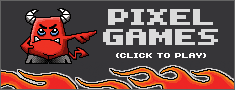

 LinkBack URL
LinkBack URL About LinkBacks
About LinkBacks

